How to Make a Social Media Content Calendar: Your 2025 Guide to Stress-Free Posting
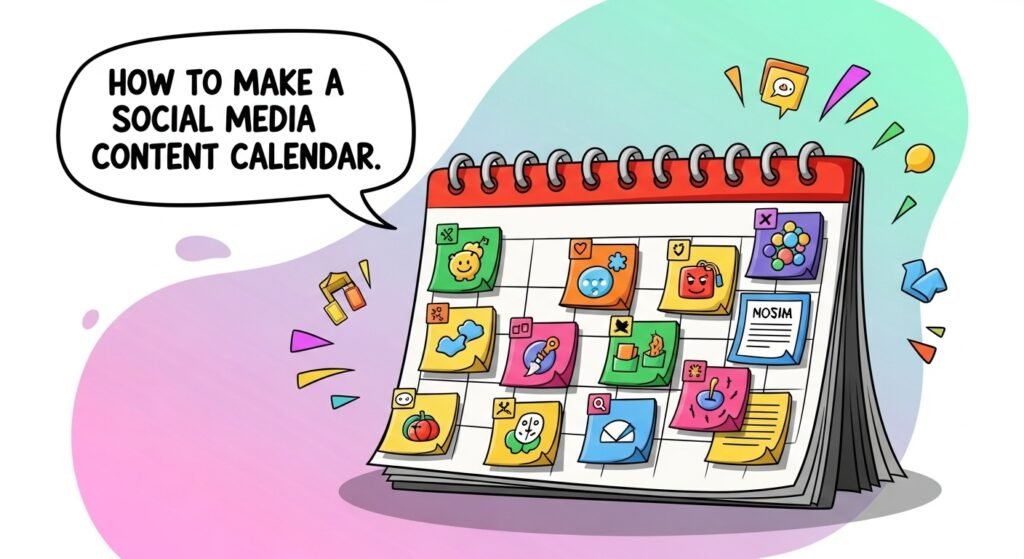
Table of Contents
- Why a Social Media Content Calendar Is a Game-Changer
- What Is a Social Media Content Calendar?
- Why You Need One in 2025
- 8 Steps to Make a Social Media Content Calendar
- Common Challenges (And How to Beat Them)
- Pro Tips for Content Calendar Pros
- FAQ: Your Content Calendar Questions Answered
- Let’s Wrap This Up
Why a Social Media Content Calendar Is a Game-Changer
Ever scrambled to post on Instagram at the last minute, only to share a blurry photo that got zero likes? That was me in 2023—my social media was a chaotic mess, and my followers noticed. Then I learned how to make a social media content calendar, and my engagement jumped 50%, with posts planned weeks in advance. True story.
In 2025, with 90% of marketers using content calendars to streamline posting (HubSpot), how to make a social media content calendar is like having a GPS for your social media strategy. Ready to ditch the chaos? Let’s get planning!
What Is a Social Media Content Calendar?
A social media content calendar is a tool that organizes your posts across platforms like Instagram, LinkedIn, or Twitter, detailing what to post, when, and where. It’s like a meal prep plan for your social media—everything’s ready, so you’re not stressing about what’s for dinner (or your next post).
Key elements include:
- Content Details: Post types, captions, and visuals.
- Schedule: Dates and times for posting.
- Platforms: Which channels (e.g., Instagram, TikTok).
- Analytics: Tracking what works.
How to make a social media content calendar keeps your posting consistent and stress-free. New to this? I’ll break it down simply!
Why You Need One in 2025
Why prioritize how to make a social media content calendar? Because random posting kills growth. Here’s why a calendar is a must:
- Saves Time: My calendar cut my planning time by 10 hours a month.
- Boosts Consistency: 70% of brands with calendars post regularly (Sprout Social).
- Drives Growth: Planned posts doubled my Instagram reach.
I winged my posts once—engagement tanked. A calendar turned chaos into growth. Sold yet?
8 Steps to Make a Social Media Content Calendar
Here’s your step-by-step guide to how to make a social media content calendar. I’ve flopped with inconsistent posts and ignored analytics—learn from my mistakes to plan like a pro.
1. Define Your Goals and Audience
A content calendar starts with knowing why you’re posting and who you’re reaching.
- How to Do It:
- Set goals (e.g., “Grow Instagram by 1K followers”).
- Define your audience (e.g., “25-34-year-old entrepreneurs”).
- Align content to goals (e.g., tips for entrepreneurs).
My vague goals led to random posts. Clear goals focused my calendar, boosting engagement 30%.
- Beginner Tip: Write one goal for your social media today—takes 5 minutes.
- Pro Tip: Use audience personas for hyper-targeted content.
2. Choose Your Platforms
Not every platform fits your brand—pick ones that match your audience.
- Steps:
- List platforms your audience uses (e.g., Instagram for visuals, LinkedIn for B2B).
- Focus on 2-3 platforms to avoid overwhelm.
- Tailor content to each platform’s vibe.
I posted everywhere—burned out fast. Focusing on Instagram and LinkedIn saved time and grew followers.
- Beginner Tip: Pick one platform to start—Instagram’s easy.
- Pro Tip: Use platform analytics to confirm audience fit.
3. Plan Content Types and Themes
Variety keeps your audience hooked—plan different post types and themes.
- Content Ideas:
- Photos, reels, carousels, or Stories.
- Themes like tips, behind-the-scenes, or promotions.
- Balance fun and sales posts (80/20 rule).
My repetitive posts bored followers. Mixing themes kept them engaged.
- Beginner Tip: Plan one fun post and one sales post this week.
- Pro Tip: Create monthly themes (e.g., “Motivation March”) for cohesion.
4. Set a Posting Schedule
Consistency is key—decide how often and when to post.
- How to Nail It:
- Post 3-5 times/week per platform (e.g., Instagram: 4 posts, 5 Stories).
- Check platform analytics for peak times (e.g., 7 PM weekdays).
- Spread posts evenly across the week.
Random posting killed my reach. A schedule boosted my visibility 40%.
- Beginner Tip: Plan 3 posts for next week—use a Google Sheet.
- Pro Tip: Test posting times to find your sweet spot.
5. Use Free or Low-Cost Tools
Tools make how to make a social media content calendar easy and budget-friendly.
- Top Tools:
- Google Sheets: Free, customizable calendar templates.
- Trello: Free boards for content planning.
- Canva: Free graphics for posts.
I tried pricey tools—wasted $80. Google Sheets and Canva worked just as well.
- Beginner Tip: Download a free Google Sheets template today.
- Pro Tip: Use Later’s free plan for scheduling.
6. Create and Organize Content Ideas
A calendar needs a steady stream of ideas to stay fresh.
- How to Do It:
- Brainstorm 10-15 post ideas (e.g., “Day in the life” or “Customer story”).
- Organize ideas by theme or date in your calendar.
- Repurpose old posts (e.g., turn a blog into a carousel).
I ran out of ideas weekly—stressful. A brainstorm session filled my calendar for a month.
- Beginner Tip: List 5 post ideas today—takes 10 minutes.
- Pro Tip: Use AnswerThePublic for trending content ideas.
7. Schedule and Automate Posts
Automation saves time and keeps your calendar on track.
- Steps:
- Use Buffer or Later to schedule posts.
- Write captions and add visuals in advance.
- Review scheduled posts weekly for tweaks.
Manual posting ate my days. Automation freed up 5 hours a week.
- Beginner Tip: Schedule one post with Buffer’s free plan this week.
- Pro Tip: Batch-schedule a month’s posts for efficiency.
8. Track and Tweak Performance
Analytics show what’s working, so you can refine your calendar.
- How to Track:
- Use Instagram Insights or LinkedIn Analytics for engagement and reach.
- Note top-performing posts (e.g., “Reels get 2x likes”).
- Update your calendar with more of what works.
I ignored analytics—posted duds for weeks. Insights showed Stories outperformed posts, so I adjusted.
- Beginner Tip: Check Insights on one post this week.
- Pro Tip: Use Google Analytics for deeper traffic insights.
Here’s a table summarizing how to make a social media content calendar:
| Step | Key Action | Why It Works | Quick Win |
|---|---|---|---|
| Define Goals/Audience | Set goals, know your audience | Aligns content to strategy | Write one goal |
| Choose Platforms | Focus on 2-3 platforms | Saves time, targets audience | Pick one platform |
| Plan Content Types | Mix photos, reels, themes | Keeps audience engaged | Plan one fun post |
| Set Posting Schedule | Post 3-5 times/week, peak times | Boosts visibility | Plan 3 posts |
| Use Tools | Google Sheets, Canva, Later | Simplifies planning | Download template |
| Organize Ideas | Brainstorm, repurpose content | Keeps calendar fresh | List 5 ideas |
| Schedule/Automate | Use Buffer, batch-schedule | Saves time | Schedule one post |
| Track Performance | Use Insights, Google Analytics | Shows what works | Check Insights |

Common Challenges (And How to Beat Them)
Mastering how to make a social media content calendar isn’t all smooth sailing—here’s how to tackle the hurdles:
- Limited Free Tools: Free plans (e.g., Buffer) limit posts. Use Google Sheets for unlimited planning.
- Data Privacy Concerns: Tools may track data. Be transparent—link to digitalbalaji.com’s privacy guide.
- Steep Learning Curve: Tools like Trello confused me at first. Watch free YouTube tutorials—saved hours.
- Hidden Costs: Premium tools (e.g., Sprout Social) add up. I wasted $120 on unused features—stick to free trials.
- Rapid Obsolescence: Trends shift fast—reels rule now, but what’s next? Follow digitalbalaji.com’s marketing trends.
I skipped analytics once—my calendar flopped. Track and adapt to stay ahead.
Pro Tips for Content Calendar Pros
Got the basics? Level up with these hacks for how to make a social media content calendar:
- Content Buckets: Group posts into categories (e.g., education, inspiration) for balance.
- Cross-Platform Sync: Repurpose one post across platforms with tweaks.
- Holiday Planning: Map out seasonal content (e.g., Black Friday) months ahead.
Content buckets kept my calendar varied—engagement soared 20%.
FAQ: Your Content Calendar Questions Answered
Got Qs? Here’s the scoop—snippet-ready.
What is how to make a social media content calendar?
It’s planning and organizing social media posts with a tool to stay consistent and save time.
Why use a content calendar?
It boosts consistency, saves time, and drives engagement.
Is this beginner-friendly?
Yes—free tools like Google Sheets and Canva make it easy.
How much does it cost?
Free tools work; premium plans range from $10/mo (Buffer) to $99+/mo (Sprout Social).
What’s trending in 2025?
Reels, automation, and themed content are hot.
How long to set up a calendar?
1-2 hours to start, 30 minutes weekly to maintain.
Can small businesses use this?
Yup—lean tools fit any budget.
Let’s Wrap This Up
How to make a social media content calendar—defining goals, choosing platforms, planning content, setting schedules, using tools, organizing ideas, automating posts, and tracking performance—is your key to stress-free, consistent posting in 2025. My 50% engagement boost proves it works. Don’t let chaos rule your social media—plan it!
What’s your first move? Download a Google Sheets template or schedule one post this week. Share your wins (or flops) in the comments or ping me on X. For more social media hacks, check digitalbalaji.com’s social media guide—it’s a goldmine!
