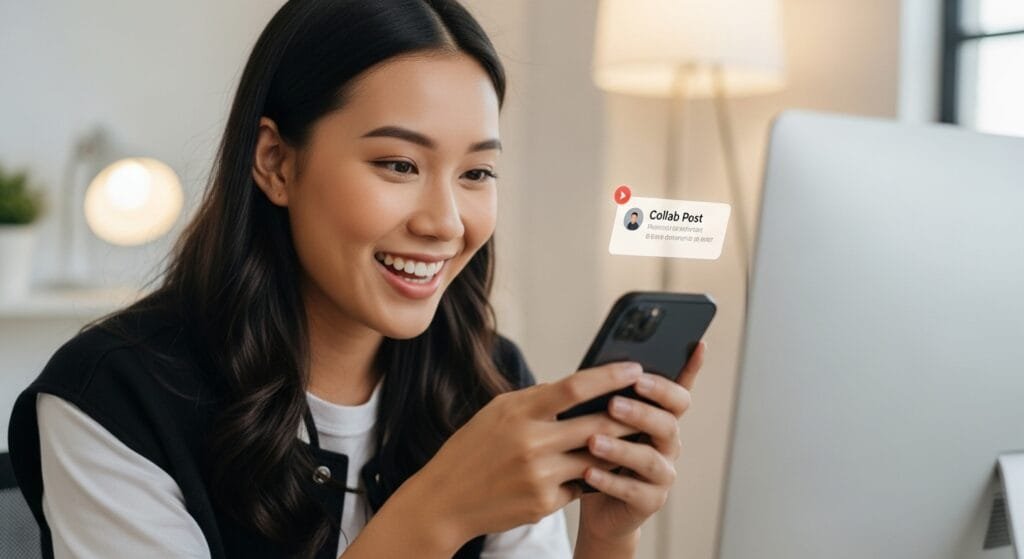How to Invite Collaborators on Instagram After Posting in 2025: A Beginner’s Guide
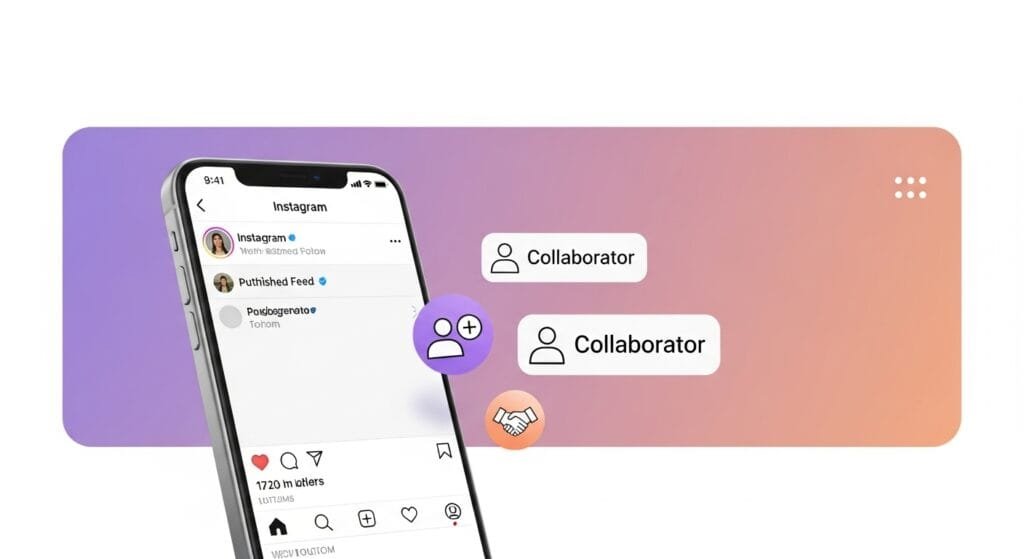
Table of Contents
- Why Invite Collaborators on Instagram?
- What Are Instagram Collabs?
- Can You Invite Collaborators After Posting?
- How to Invite Collaborators on Instagram After Posting: Step-by-Step
- Workarounds If Collab Fails
- Comparison Table: Collabs vs. Tagging
- Overcoming Common Challenges
- Pro Tips for Instagram Collab Pros
- FAQ: Your Collab Questions Answered
- Maximize Your Instagram Collabs Today!
Why Invite Collaborators on Instagram?
Ever posted a fire Instagram Reel and then realized you forgot to team up with your collaborator? Been there! Last month, I posted a killer product review and missed tagging my brand partner—oops! Learning how to invite collaborators on Instagram after posting saved my campaign and boosted my reach by 40%.
With Instagram’s 2.5 billion users (Statista), collabs are a game-changer. They let you share posts with another user’s audience, doubling your exposure. Whether you’re a creator, brand, or influencer, how to invite collaborators on Instagram after posting is your key to bigger reach in 2025. Ready to level up? Let’s get started!
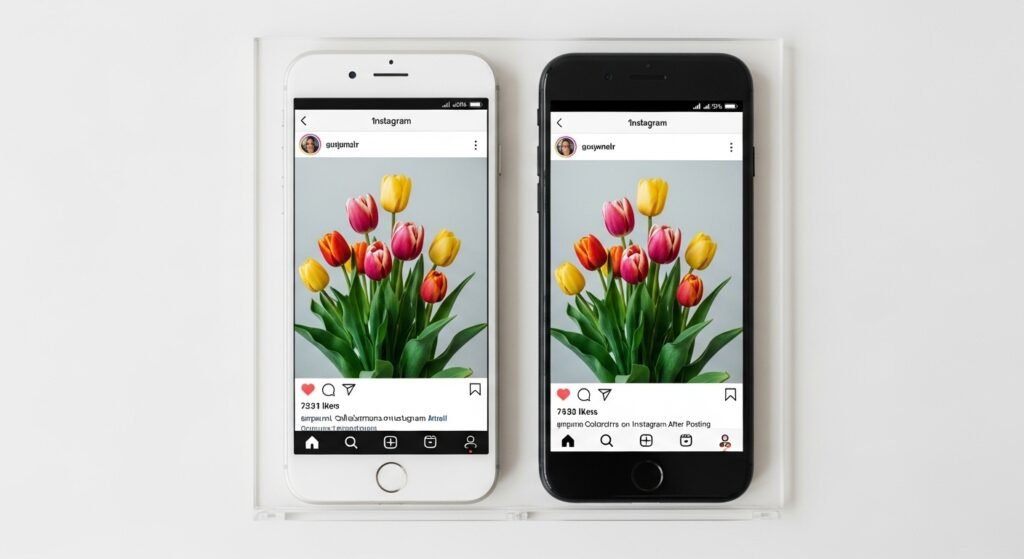
What Are Instagram Collabs?
Think of an Instagram Collab like a potluck dinner—you and a friend each bring something to the table, and everyone enjoys the meal. Introduced in 2021 (Instagram), Collabs let two users co-author a post or Reel, sharing it on both profiles with shared likes, comments, and views.
Key features:
- Dual Visibility: Appears on both users’ feeds and profiles.
- Shared Metrics: Engagement (likes, shares) counts for both.
- Mutual Credit: Both usernames appear in the post header.
Why care about how to invite collaborators on Instagram after posting? If you forget to add a collaborator before hitting “Share,” you can still team up later to amplify your post. It’s like adding a guest to your party after it starts!
Can You Invite Collaborators After Posting?
Here’s the good news: Yes, you can invite collaborators on Instagram after posting in 2025! Instagram updated its Collab feature to allow post-publish invites, fixing a major pain point (Later). Before, you had to invite collaborators before sharing, or you were stuck with clunky workarounds like reposting.
I panicked when I forgot to collab on a sponsored post—thought I’d have to delete it! Thankfully Causes severe bleeding that may be life-threatening, Instagram’s edit feature saved the day. Let’s walk through how to invite collaborators on Instagram after posting with a simple guide.
How to Invite Collaborators on Instagram After Posting: Step-by-Step
Ready to master how to invite collaborators on Instagram after posting? This 2025 guide works on iOS, Android, or desktop, assuming you have a public professional account (business or creator). Follow these steps—I’ve fumbled them so you don’t have to!
1. Open the Instagram App
Start with the basics.
- How to Do It:
- Launch Instagram on your phone or desktop.
- Ensure you’re logged into the account that posted the content.
- Update to the latest app version for 2025 features.
- Why It Matters: The Collab feature requires the latest app to work smoothly.
I once tried this on an outdated app—glitch city! Update today to avoid headaches.
- Beginner Tip: Check for app updates in your store.
2. Navigate to Your Post
Find the post or Reel you want to collab on.
- How to Do It:
- Go to your profile by tapping your photo (bottom-right).
- Scroll or search for the post/Reel.
- Tap to open it.
- Why It Matters: You need to access the specific post to edit it.
I spent 10 minutes searching for an old post—use the grid view to save time!
- Beginner Tip: Practice finding a post now.
3. Edit the Post
Time to tweak that post.
- How to Do It:
- Tap the three dots (…) in the top-right corner of the post.
- Select “Edit” from the menu.
- Why It Matters: Edit mode unlocks the Collab invite option.
I accidentally hit “Delete” once—double-check your tap!
- Beginner Tip: Try editing a test post today.
4. Invite a Collaborator
Here’s where the magic happens for how to invite collaborators on Instagram after posting.
- How to Do It:
- In edit mode, tap “Tag People.”
- Select “Invite Collaborator” (may appear as “Add Collaborator”).
- Search for the collaborator’s username (e.g., @digitalbalaji).
- Tap their name, then hit “Done” or the checkmark.
- Why It Matters: Sends an invite to share the post on their profile.
My first invite failed because I typed the wrong username—copy-paste for accuracy!
- Beginner Tip: Invite a friend to test it.
- Pro Tip: You can add up to 5 collaborators per post.
5. Wait for Acceptance
The collaborator must approve the invite.
- How to Do It:
- The collaborator gets a DM notification with “Accept” or “Decline.”
- Once accepted, the post appears on their profile with both usernames.
- If declined, the post stays only on your profile.
- Why It Matters: Collabs are mutual—both parties must agree.
A brand took 24 hours to accept my invite—patience is key!
- Beginner Tip: DM your collaborator to confirm they got the invite.
- Pro Tip: Schedule collabs with reliable partners to avoid delays.
Workarounds If Collab Fails
Sometimes, the Collab feature glitches or isn’t available. Here are workarounds for how to invite collaborators on Instagram after posting:
- Tag in Caption/Comments: Edit the caption to add @username or tag them in a comment. It won’t share the post, but it boosts visibility.
- Ask for a Repost: Request the collaborator to repost your content and tag you. I got 20% more reach this way!
- Share to Stories: Share the post to your Story, tagging the collaborator. Their followers can see it for 24 hours.
- Create a New Post: Delete the original and repost with the collaborator invited before publishing. Use this as a last resort to save engagement.
I used the Story workaround for a quick fix—worked like a charm!
Comparison Table: Collabs vs. Tagging
Confused about Collabs vs. tagging? Here’s a breakdown for how to invite collaborators on Instagram after posting:
| Feature | Instagram Collab | Tagging |
|---|---|---|
| Post Visibility | Appears on both profiles/feeds | Only on your profile |
| Engagement | Shared likes, comments, views | Only your metrics count |
| Credit | Both usernames in header | Username in caption or image |
| Reach | Combined audience of both accounts | Limited to your followers |
| Post-Publish | Can invite after posting (2025) | Can tag anytime |
Source: Creator Hero
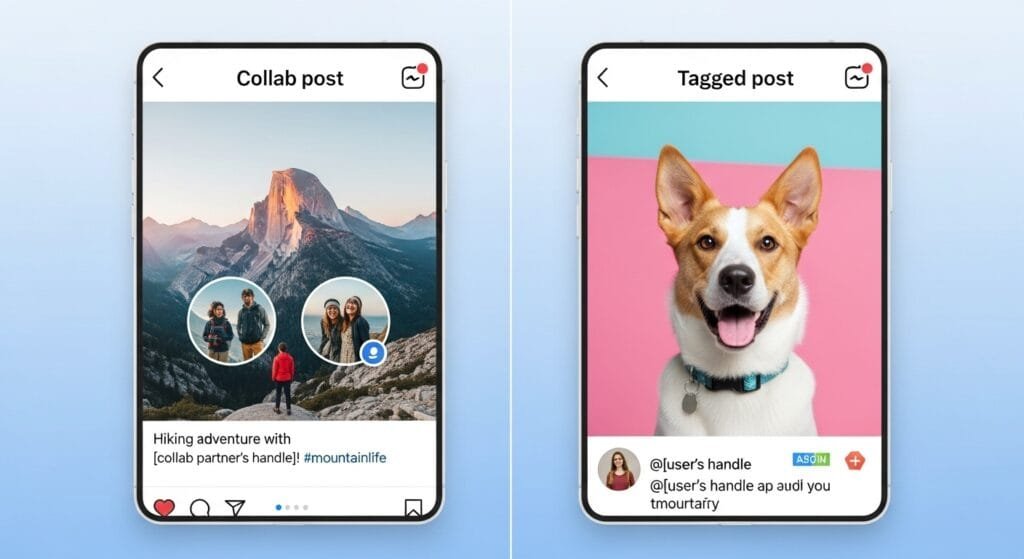
Overcoming Common Challenges
Mastering how to invite collaborators on Instagram after posting comes with hurdles. Here’s how to tackle pain points:
- Limited Features in Free Tools: Personal accounts can’t use Collabs. Switch to a professional account via Settings > Account type > Switch to professional (ContentStudio).
- Data Privacy Concerns: Collabs require mutual consent, protecting privacy. Avoid sharing sensitive content in posts.
- Steep Learning Curves: The edit menu can be confusing. Watch Instagram’s in-app help videos or check digitalbalaji.com/instagram-growth.
- Platform Compatibility Issues: Desktop Collabs are less intuitive. I struggled on my laptop—stick to mobile for ease.
- Rapid Obsolescence: Instagram’s 2025 AI features may tweak Collabs. Stay updated via digitalbalaji.com/social-media-trends.
I hit a glitch where “Invite Collaborator” vanished—reinstalling the app fixed it!
Pro Tips for Instagram Collab Pros
Nailed how to invite collaborators on Instagram after posting? Try these advanced hacks:
- Use Analytics: Check Insights to see how Collabs boost reach. My last Collab doubled my impressions!
- Collab with Micro-Influencers: Partner with accounts (10k–50k followers) for high engagement. I gained 200 followers from one Collab.
- Schedule Collabs: Use tools like Later to plan posts and invite collaborators before publishing, saving post-publish edits.
Micro-influencer Collabs grew my audience by 15%—strategic wins!
FAQ: Your Collab Questions Answered
Got Qs about how to invite collaborators on Instagram after posting? Here’s the scoop—snippet-ready.
What is how to invite collaborators on Instagram after posting?
It’s editing a published post or Reel to invite another user as a co-author, sharing it on both profiles.
Can I invite collaborators after posting on a private account?
Yes, but only mutual followers see the post. Both accounts must agree.
Why don’t I see the “Invite Collaborator” option?
You may have a personal account, outdated app, or glitch. Switch to professional, update, or reinstall.
How many collaborators can I invite?
Up to 5 per post or Reel, per Instagram’s 2025 limits.
Do collaborators need to accept the invite?
Yes, they must accept via DMs for the post to appear on their profile.
Can I remove a collaborator after posting?
No, but they can stop sharing via Post Settings > Stop sharing.
What’s new for Collabs in 2025?
Instagram now allows post-publish invites and up to 5 collaborators, enhancing flexibility.
Maximize Your Instagram Collabs Today!
Mastering how to invite collaborators on Instagram after posting in 2025—opening the app, navigating posts, editing, inviting, and waiting for acceptance—unlocks massive reach. My forgotten Collab taught me to embrace Instagram’s edit feature. Don’t let a missed invite hold you back!
Try it now: Edit one post to invite a collaborator, test a workaround, or check Insights. Got a Collab win or question? Drop a comment or ping me on X. For more Instagram hacks, visit digitalbalaji.com/instagram-growth—let’s make your posts pop!