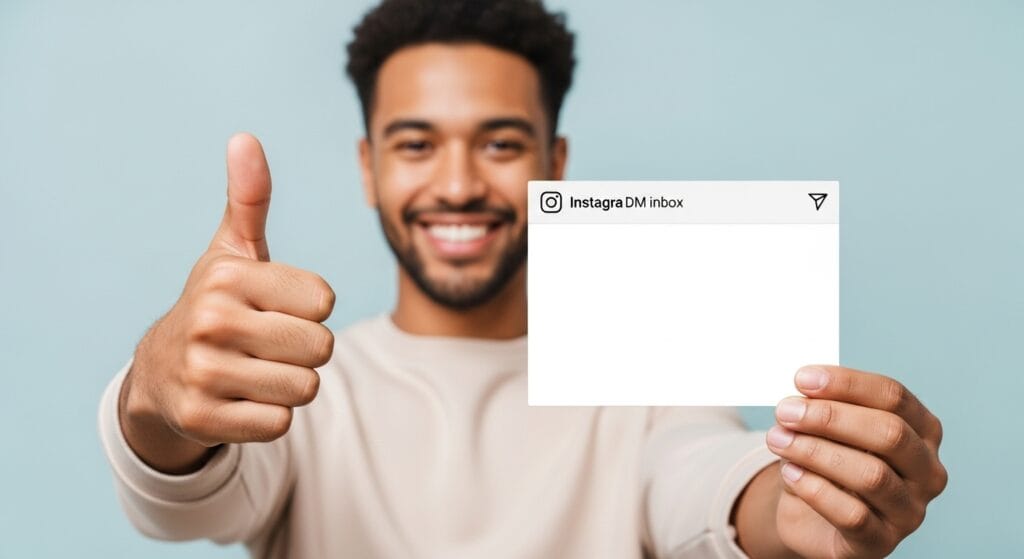How to Archive Instagram Messages in 2025: Your Step-by-Step Guide
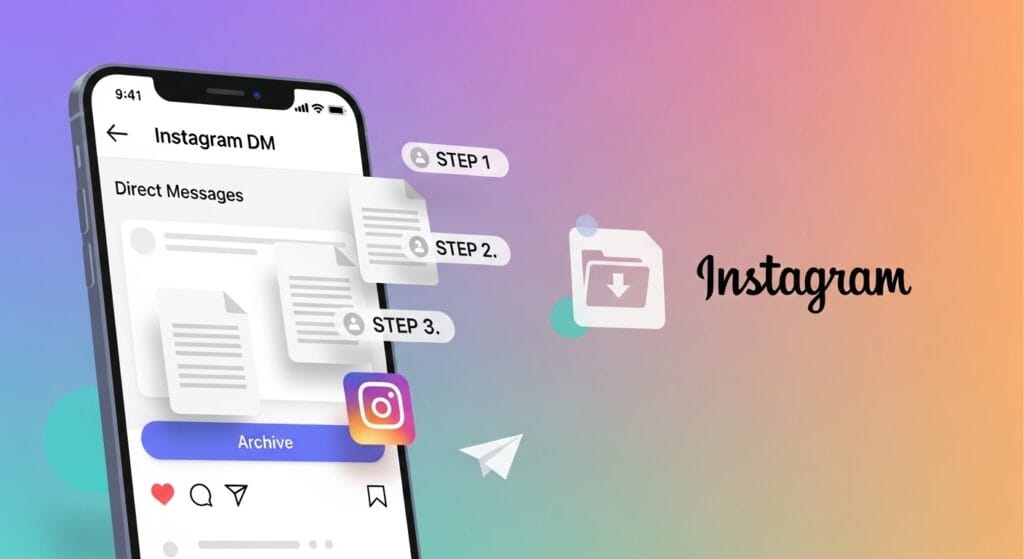
Table of Contents
Why Archive Instagram Messages?
Ever lost a crucial Instagram DM and kicked yourself for it? Last year, I misplaced a client’s project brief in my DMs—chaos ensued! That’s when I learned how to archive Instagram messages. It saved my sanity.
With 2.5 billion users sending billions of DMs (Statista), Instagram inboxes get messy fast. Archiving lets you tidy up without losing important chats. Whether it’s work, friendships, or memes, how to archive Instagram messages is your ticket to an organized inbox in 2025. Ready to declutter? Let’s roll!
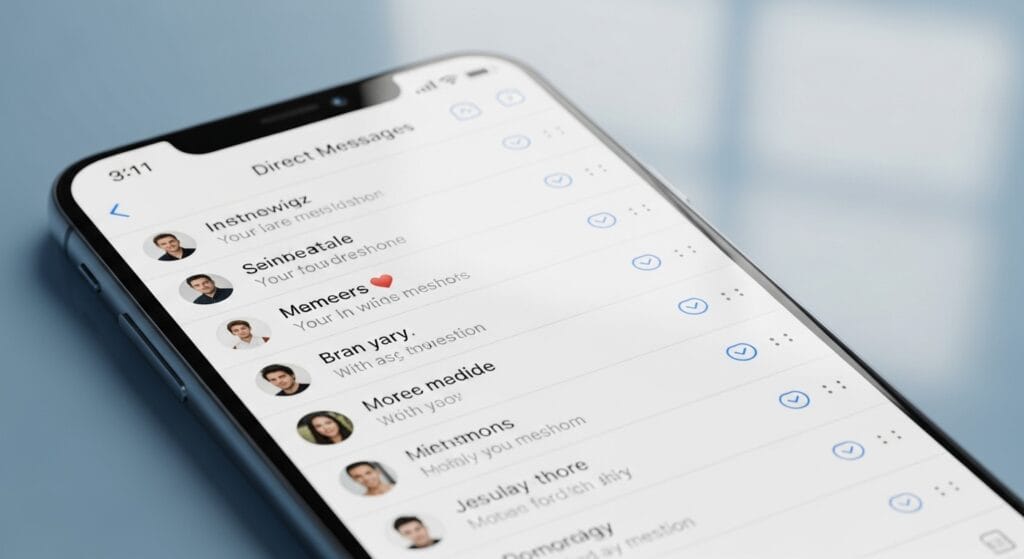
What Does Archiving Instagram Messages Mean?
Archiving Instagram messages is like tucking your favorite book on a shelf—you keep it safe without cluttering your desk. When you archive a DM, it moves to a hidden folder, not your main inbox, but you can still access it anytime.
Key points:
- Not Deleting: Archived chats stay safe, unlike deleted ones.
- Privacy: Hidden from your main inbox, great for sensitive chats.
- Organization: Clears your inbox for a cleaner look.
Never used Instagram’s archive? No stress! This guide makes how to archive Instagram messages as easy as organizing your closet.
How to Archive Instagram Messages: Step-by-Step
Here’s your foolproof guide to how to archive Instagram messages in 2025. I fumbled my first archive—don’t make my mistakes! Follow these steps on your phone (iOS or Android).
1. Open Instagram and Go to DMs
Start with the basics.
- How to Do It:
- Open the Instagram app (update to the latest version).
- Tap the paper airplane icon (top-right corner) to access DMs.
- Why It Matters: Ensures you’re in the right spot to manage chats.
I once tried archiving from a browser—spoiler: it doesn’t work. Stick to the app.
- Beginner Tip: Update Instagram today to avoid glitches.
2. Select the Chat to Archive
Pick the chat you want to hide.
- How to Do It:
- Scroll through your DMs to find the chat.
- Long-press (hold) the chat until a menu pops up.
- Why It Matters: Long-pressing activates archive options.
I accidentally archived a group chat once—oops! Double-check your selection.
- Beginner Tip: Practice on a test chat first.
3. Archive the Chat
Time to tuck that chat away.
- How to Do It:
- In the pop-up menu, tap “Archive” (may say “Move to General” on some versions).
- The chat vanishes from your main inbox.
- Why It Matters: Moves the chat to a hidden folder, decluttering your DMs.
My inbox went from 50 chats to 10 after archiving—game-changer!
- Beginner Tip: Archive one chat today to try it.
4. Access Archived Messages
Need to revisit an archived chat? Here’s how.
- How to Do It:
- Go to DMs (paper airplane icon).
- Tap your profile picture (top-left) or the three-line menu.
- Select “Your activity” > “Archived chats.”
- View all archived messages.
- Why It Matters: Ensures you can retrieve chats anytime.
I lost a client’s DM for a week before finding the archive folder—don’t panic like I did!
- Beginner Tip: Check your archived chats today.
- Pro Tip: Bookmark important chats with a keyword search.
5. Unarchive Messages (Optional)
Want a chat back in your inbox? Easy.
- How to Do It:
- Go to “Archived chats” (as above).
- Long-press the chat you want to unarchive.
- Tap “Move to Primary” or “Unarchive.”
- Why It Matters: Restores chats to your main inbox.
I unarchived a friend’s chat for a quick reply—seamless!
- Beginner Tip: Unarchive one chat to test it.
- Pro Tip: Organize chats into Primary/General tabs for efficiency.
Comparison Table: Archiving vs. Deleting
Not sure if you should archive or delete? Here’s a breakdown for how to archive Instagram messages:
| Action | What It Does | Pros | Cons | Best For |
|---|---|---|---|---|
| Archiving | Hides chat in a separate folder | Keeps chats safe, declutters inbox | Still uses storage | Important or sensitive chats |
| Deleting | Permanently removes chat | Frees storage, clears inbox | Can’t recover chats | Unimportant or spammy chats |
Source: TechRadar
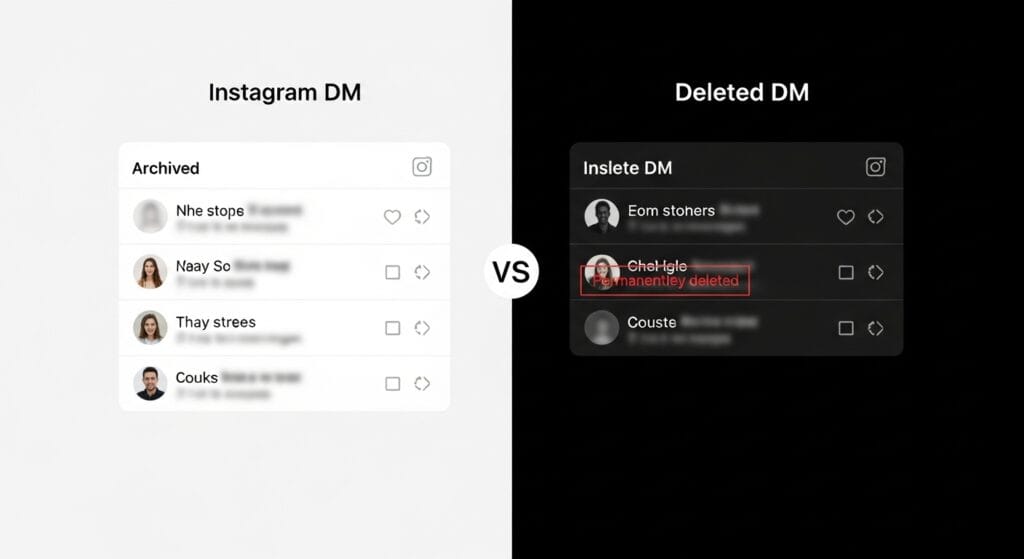
Advanced Uses of Archiving Messages
Once you master how to archive Instagram messages, try these advanced tricks:
- Business Organization: Archive client DMs to keep project briefs handy. I archived 20 client chats to streamline my freelance work.
- Privacy Protection: Hide personal chats from prying eyes. Perfect if you share your phone.
- Content Ideas: Archive influencer collabs for inspiration. I saved 10 DMs with campaign ideas.
These uses take how to archive Instagram messages from basic to boss-level.
Overcoming Common Challenges
Archiving Instagram messages isn’t all smooth DMs. Here’s how to tackle pain points for how to archive Instagram messages:
- Limited Features in Free Tools: Instagram’s archive lacks search filters. Use keywords in chats for manual searches.
- Data Privacy Concerns: Worried about DM security? Instagram encrypts messages, but avoid sharing sensitive data. Learn more at digitalbalaji.com/online-privacy.
- Steep Learning Curves: The archive menu confused me at first. Watch Instagram’s in-app help videos.
- Platform Compatibility Issues: Archiving only works on the mobile app, not desktop. I wasted 20 minutes on a browser—stick to your phone.
- Rapid Obsolescence: Instagram updates (like 2025’s AI DM sorting) change menus. Stay updated via digitalbalaji.com/social-media-trends.
I couldn’t find my archived chats once—turned out I was in the wrong folder. Check “Your activity”!
Pro Tips for Instagram DM Pros
Nailed how to archive Instagram messages? Level up with these hacks:
- Use AI DM Sorting: Test Instagram’s 2025 AI feature to auto-categorize DMs before archiving (Hootsuite).
- Batch Archive: Long-press multiple chats to archive in bulk—saves hours.
- Export DMs: Download your data via Instagram’s “Download Your Information” for offline backups.
Batch archiving cut my inbox cleanup time by 70%—huge win!
FAQ: Your Archiving Questions Answered
Got Qs about how to archive Instagram messages? Here’s the scoop—snippet-ready.
What is how to archive Instagram messages?
It’s moving DMs to a hidden folder to declutter your inbox without deleting them.
Does archiving Instagram messages free up storage?
No, archived chats still use storage, unlike deleted ones.
Can I archive Instagram messages on desktop?
No, archiving is mobile-only via the Instagram app.
Are archived messages safe?
Yes, they’re encrypted and hidden, but avoid sharing sensitive info.
How do I find archived Instagram messages?
Go to DMs > “Your activity” > “Archived chats.”
Can I archive group chats?
Yes, group chats archive the same way as individual ones.
What’s new for DMs in 2025?
Instagram’s AI sorting and bulk archiving enhance how to archive Instagram messages.
Keep Your DMs Organized!
Mastering how to archive Instagram messages in 2025—opening DMs, selecting chats, archiving, accessing, and unarchiving—keeps your inbox tidy and stress-free. My client brief fiasco taught me archiving is a lifesaver. Don’t let a messy inbox hold you back!
Start today: Archive one chat, check your archived folder, or try a Pro Tip. Got a DM organizing win or question? Drop a comment or ping me on X. For more Instagram hacks, visit digitalbalaji.com/instagram-growth—your DMs deserve some love!